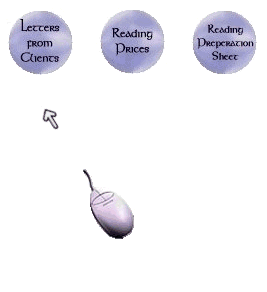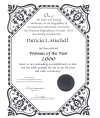|
For you're convenience Patricia Mischell has included web site instructions for those new to the internet. This short, simple demonstration will give you a few pointers that will help you enjoy your internet experience a little more. Lesson 1
Image Links
When your inside a web site, move your mouse cursor over object within the site. Your cursor arrow will turn into a hand if the object has a link that leads to other arears. See example above.
Lesson 2Thumb Nails Not always will the object you click on lead to another area, instead it may show you an enlarged view of an image. These are called thumbnails (a small image that leads you to an enlarged image). The words "Click to Enlarge" will not always appear under a thumbnail image. Click on the image below and see what happens. Now you know they are not trying to blind you by having small images on websites.
Lesson 3Text Links When you see text that is underlined or underscored as shown below, they are links. When you enter a site for the first time you will notice that the links are the same color. When you move your mouse over the link you will notice it changes color. Once you have visited a link the color of the visited link will be different from the un-visited links. This is to let you know where you have already been while navigating a site. Click the links below to see an example. When you are at the next page click the back arrow button on the page to return. Lesson 4When browsing websites make sure to look at the bottom of the pages for additional navigation links, such as above. The three arrows in pink will take you to and from pages and the "back to the top" will take you to the top of the page you are currently in. Also located at the bottom of web pages are links to either the entire site or pages within a section of a site. In the case above the links are to pages within the prayer section of Patricia Mischell's site. If you decided to try the example above click your browsers back button or the Web Instructions button located to the left to return to this page. Lesson 5
To view recent changes to a site that you frequently visit, it's a good practice to push the refresh button. (Refresh button in the Internet Explorer and AOL browsers or the Reload button in Netscape. This button can be found on the left side of the menu bar and for AOL browsers it can be found under "mail center" on the left side of the screen). This will bring up the most recent content instead of viewing pages that are older and load from your cache memory. The first time you visit some web sites you may notice a lengthy load time. Where as the seconded time you visit the same site the load time is quick. This is due to your computer loading the site from cache memory instead of loading the page from the internet. Cache Memory: Information that is loaded into a special area of memory known as cache memory where it is retained and used for immediate access. We hope these instructions have helped you. If you have any additional suggestions that can be added to these instructions please email us at webmaster@patriciam.com
|